You can export symbols for use in other Fireworks documents, and import symbols from other documents.
If you change a symbol in the original document, you can update those changes in any document into which the symbol was imported.
For example, suppose you have created a symbol for your company logo in a master file. Then you import the logo symbol into multiple documents. If the logo changes, you can modify it in the master file and update it in all of the files into which you imported it.
You can break the link between the imported symbol and the original document automatically by editing the symbol in the current document. Breaking the link lets you edit the imported symbol independently from the original symbol.
To export symbols:
| 1 | From the Library panel Options pop-up menu, choose Export Symbols. |
| The Export Symbols dialog box opens. | |
| 2 | Select the symbols to export and click Export. |
| The Save As dialog box opens. | |
| 3 | Navigate to a folder, type a name for the symbol file, and click Save. |
| Fireworks saves the symbols in a single PNG file. | |
To import symbols using drag and drop or copy and paste:
| 1 | Drag and drop a symbol into the current document. |
| 2 | Paste a symbol into the current document. |
To import symbols using the Library panel:
| 1 | From the Library panel Options pop-up menu, choose Import Symbols. |
| The Open dialog box appears. | |
| 2 | Navigate to the folder containing the symbol file, choose a file, and click Open. |
| The Import Symbols dialog box opens. | |
| 3 | Select the symbols to import and click Import. |
The imported symbols appear in the Library panel with the word "imported" next to the file type.
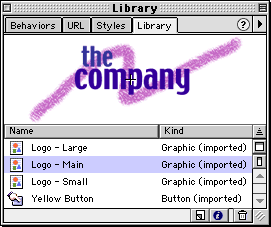
To update a symbol imported from another document:
| 1 | In the original document, modify the symbol and save the file. |
| 2 | In the document to which the symbol was previously imported, select the symbol from the Library panel. |
| 3 | Choose Update from the Library panel's Options pop-up menu. |